"Workflow Manager"provides team members with the facility to link multiple document revisions from different folders to a specific targeted folder in a batch.
The following lists the steps to link documents from the basket:
1. Select document from different folders and add them to the basket
from the document listing page by clicking on the ![]() icon.
icon.
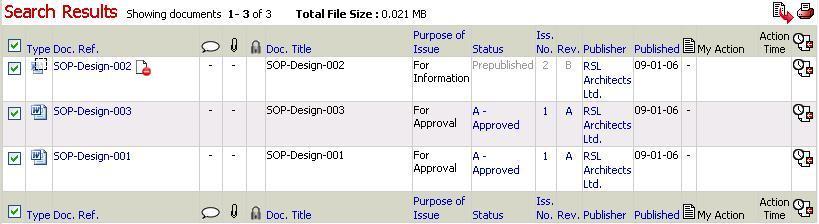
2. Click on the ![]() icon to view the basket.
icon to view the basket.
3. Select Create Link option from the drop down menu.
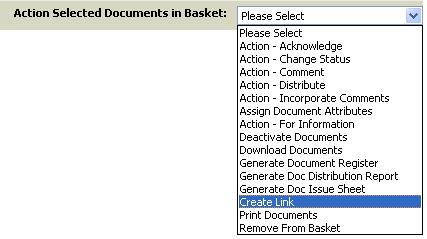
![]() The selected document revision will be listed in action page.
The selected document revision will be listed in action page.
![]() The folder tree having the folders to which you have access will
be displayed. The folders on which you do not have permissions to link
documents will be grayed out and cannot be selected.
The folder tree having the folders to which you have access will
be displayed. The folders on which you do not have permissions to link
documents will be grayed out and cannot be selected.
4. Select a target folder to which the links are to be created.
![]() Folders on which you have View & link or Publish
and Link or Admin privileges
on selected documents. Link confirmation selection page will be displayed
with the details of the selected links.
Folders on which you have View & link or Publish
and Link or Admin privileges
on selected documents. Link confirmation selection page will be displayed
with the details of the selected links.
5. Click on Create Link
6. Click on Continue to create the link
![]() The confirmation screen will displayed
with names of documents for linking.
The confirmation screen will displayed
with names of documents for linking.
![]() Select document meta-data values that are available
in the Workspace where the documents are being linked
Select document meta-data values that are available
in the Workspace where the documents are being linked
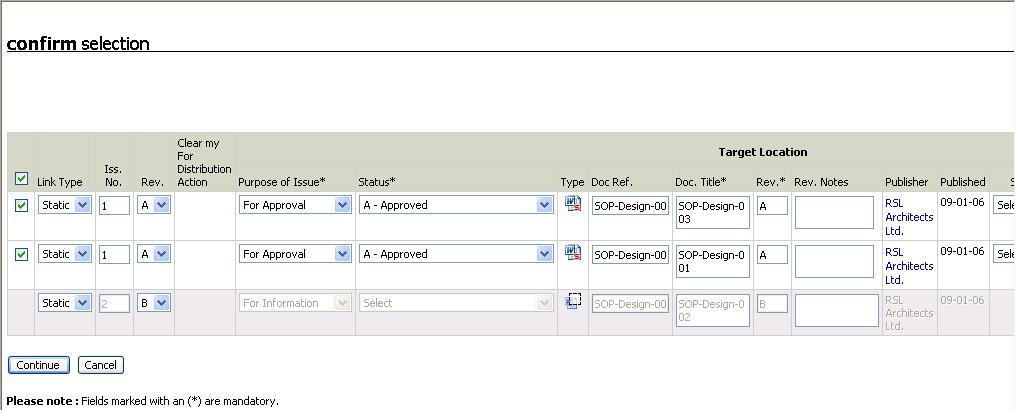
7. Click on Continue
6. Select recipients to whom the links are to be distributed

7. Click on Add to Distribution List. Select action required, action due date and enter any action notes for the individuals in the distribution list
8. Click on Distribute
![]() Confirmation will appear and your action
‘For Distribution’
will be cleared if checked ON.
Confirmation will appear and your action
‘For Distribution’
will be cleared if checked ON.
![]() All the documents selected will be linked to the
selected folder.
All the documents selected will be linked to the
selected folder.
Note: For following scenario's documents cannot be linked:
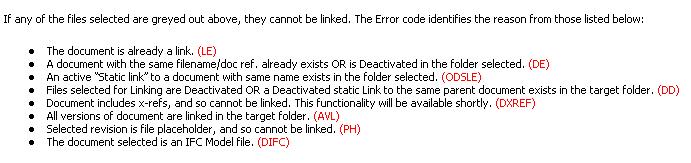
Note: "Workflow" team members can link 100 documents at a time from documents basket
FAQ's
Q: I want to perform batch action on documents but I keep on getting a prompt informing that I can only perform action on 100 documents.
A: You will be able to perform the batch actions on a maximum of 100 documents at a time.
Q: I cannot access Actions drop down in the Basket
A: Only the users with “Can Access Audit Information” Workspace privilege will be able to access Actions drop down in the Basket.
Useful Links: