"Workflow Manager" provides team members the ability to Distribute documents, placeholders, paper documents available across folders to distribution groups and/or company users and assign them actions to complete. Actions include sending documents 'For Information' or 'For Comment'.
The following steps outline this process:
1. Select box next to each Doc Ref you wish to complete an action
![]() In case the 'File Distribution' activity is locked for any
of the selected file(s), they will be filtered out automatically.
In case the 'File Distribution' activity is locked for any
of the selected file(s), they will be filtered out automatically.
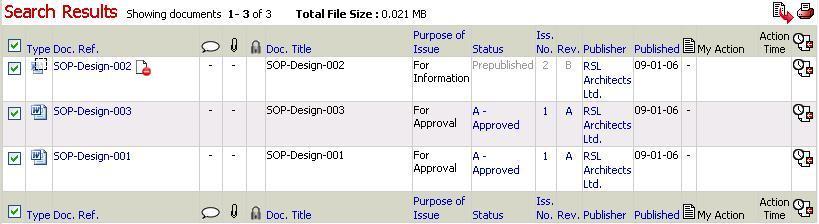
2. Click on the ![]() icon to add
items to the basket
icon to add
items to the basket
![]() Continue selecting from other folders if required
Continue selecting from other folders if required
3. Click on the ![]() icon to view
contents of basket
icon to view
contents of basket
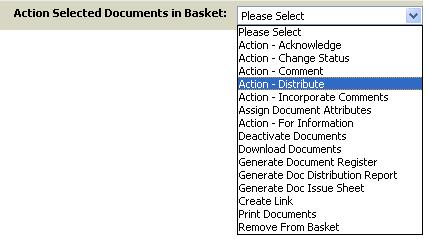
![]() Select documents to batch distribute actions for.
Select documents to batch distribute actions for.
4. Select Action - Distribute from the drop down menu.
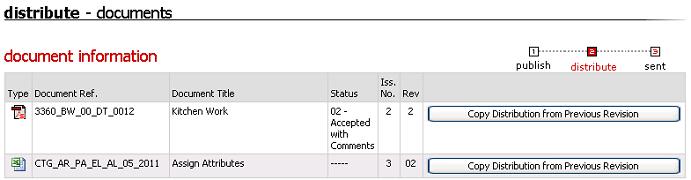
![]() Click on Copy Distribution from Previous
Revision button to distribute actions to same set of users
as the previous revision
Click on Copy Distribution from Previous
Revision button to distribute actions to same set of users
as the previous revision
5. Select Company or Distribution Groups from the top drop down menu

![]() Select users to distribute actions
Select users to distribute actions
![]() Use Shift or Ctrl key to select multiple
users
Use Shift or Ctrl key to select multiple
users
6. Click on Add to Distribution List to confirm selection
7. Select Action Required, Respond By time & enter Action Notes (if required) for each individual

![]() Click on the
Click on the ![]() icon
to select Respond By time.
icon
to select Respond By time.
![]() The Instant Email Notif. shall be pre-populated form User Preferences.
The Instant Email Notif. shall be pre-populated form User Preferences.
![]() Click on
Click on ![]() to Remove
Duplicate Actions from the distribution list.
to Remove
Duplicate Actions from the distribution list.
![]() Click on
Click on ![]() to Remove
Duplicate Recipients from the distribution list.
to Remove
Duplicate Recipients from the distribution list.
![]() A custom prompt will appear for duplicate
actions / users on clicking the “Distribute” button
A custom prompt will appear for duplicate
actions / users on clicking the “Distribute” button
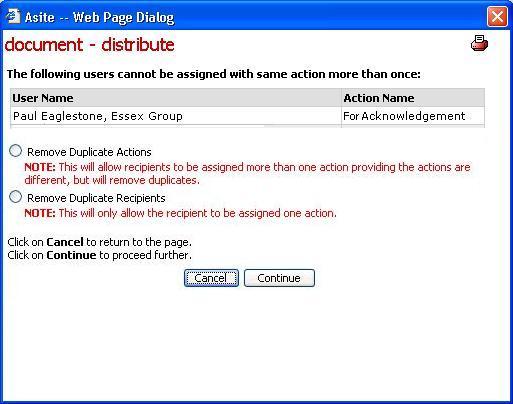
7. Click on Distribute to send
![]() All documents will be distributed to the
same distribution list.
All documents will be distributed to the
same distribution list.
FAQ's
Q: I cannot access Actions drop down in the Basket
A: Only the users with “Can Access Audit Information” Workspace privilege will be able to access Actions drop down in the Basket.
Useful Links: