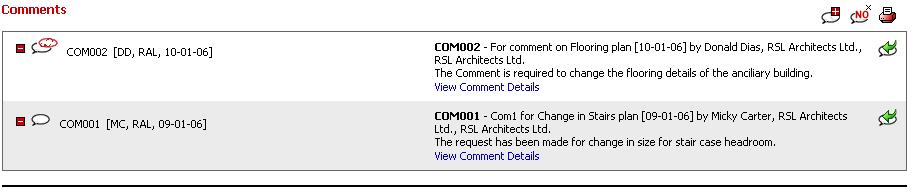
"Workflow Manager" provides team members having access to a comment to view the audit history of a comment.
Workflow Manager provides team members having access to a comment, to view the comment audit history for a comment made on a document revision. Comment history records the details about the comments made and the various associations made with the comment.
Click on the View Comment Details link on the Comments & Associations page or on the LH panel of the View document page:
Note - Draft comments created in Adoddle's new User Interface will not come up properly in Classic User Interface.
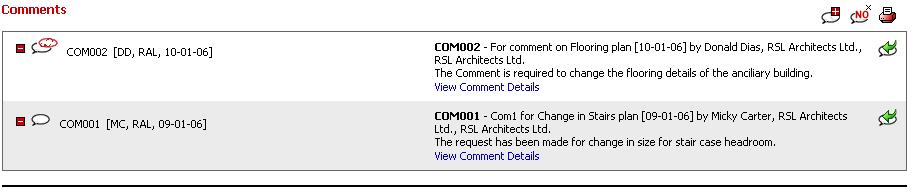
The basic details of the comment are displayed at the top of the page as shown under:
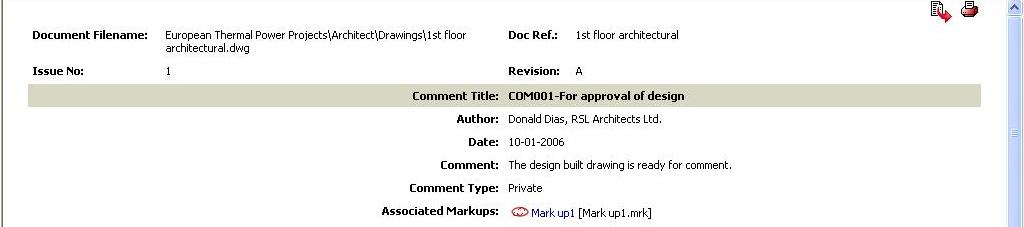
The comment details are displayed in the following sections:
Distribution List:
The distribution information of the comment (Comment Distribution List) is displayed.
![]() The comment distribution list will only display the name of
the users who were actually distributed the comment at the time of comment
creation (for whom the Notify Unread Comments checkbox was marked as ON).
The comment distribution list will only display the name of
the users who were actually distributed the comment at the time of comment
creation (for whom the Notify Unread Comments checkbox was marked as ON).

Associations:
The associations section displays the information about all the associations made with the comment. It displays the information in 3 collapsible subsections and the list of Markups associated.
Associated Markups:
Displays the list of Markups associated with the comment as shown below:
![]()
![]() Click on the Markup name to view the markup in the View document
page.
Click on the Markup name to view the markup in the View document
page.
Associated Documents and Comments:
This sub-section displays a table displaying the documents and comments on that documents that are associated with the selected comment as shown below:
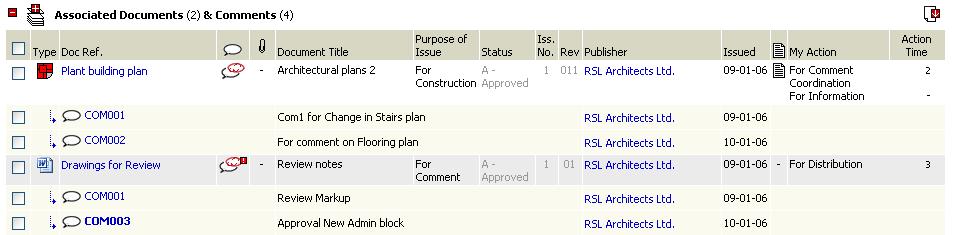
![]() Click on file-type
icon to download the document.
Click on file-type
icon to download the document.
![]() Click on Doc
Ref. of any document to view the document.
Click on Doc
Ref. of any document to view the document.
![]() Click on Comment
id to view that comment in the comment and association page.
Click on Comment
id to view that comment in the comment and association page.
![]() Click on the icon displayed in the
Click on the icon displayed in the ![]() column, to view the comments and association page of that comment.
column, to view the comments and association page of that comment.
![]() Click on status
link to change the status of the document.
Click on status
link to change the status of the document.
![]() Click on the organisation
name displayed against the document in the Publisher column to
view the contact details of the user who has published the document.
Click on the organisation
name displayed against the document in the Publisher column to
view the contact details of the user who has published the document.
![]() Click on the organisation
name displayed against the comment id in the Publisher column to
view the contact details of the user who has created the comment.
Click on the organisation
name displayed against the comment id in the Publisher column to
view the contact details of the user who has created the comment.
![]() Click on the Action displayed in the My
Action column to complete that action.
Click on the Action displayed in the My
Action column to complete that action.
![]() Click on
Click on ![]() icon to
display the Audit trail of the associated document.
icon to
display the Audit trail of the associated document.
![]() Click on icon
Click on icon ![]() after
selecting the documents to add the documents to the basket.
after
selecting the documents to add the documents to the basket.
![]() Click on
Click on ![]() icon
after selecting the documents to download multiple documents together.
icon
after selecting the documents to download multiple documents together.
Associated Forms:
This sub-section displays a table displaying the details of the forms which are associated with the selected comment as shown below:
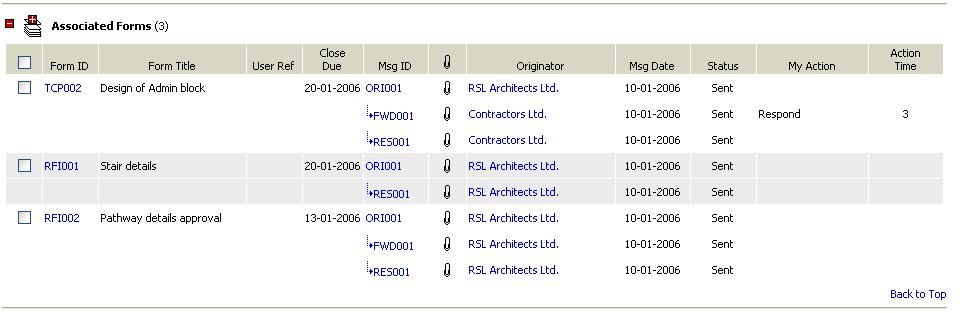
![]() Click on id displayed in the Form
id column to view the details of the form.
Click on id displayed in the Form
id column to view the details of the form.
![]() Click on Msg
Id link to view the details of the message.
Click on Msg
Id link to view the details of the message.
![]() Click on the organisation
name displayed against a message, in the Originator column to view
the contact details of the user who had created a message.
Click on the organisation
name displayed against a message, in the Originator column to view
the contact details of the user who had created a message.
![]() Click on the Action displayed in the My
Action column to complete that action.
Click on the Action displayed in the My
Action column to complete that action.
![]() Click on icon
Click on icon ![]() after
selecting the forms to add the forms to the basket
after
selecting the forms to add the forms to the basket
Attached External Docs:
This sub-section displays the details of the external documents that are attached with the selected comment as shown below:

![]() Click on file-type
icon to download the document.
Click on file-type
icon to download the document.
![]() Click on filename
of any document to view the document.
Click on filename
of any document to view the document.
![]() Click on
Click on ![]() icon
after selecting the external documents from the table, to download multiple
documents together.
icon
after selecting the external documents from the table, to download multiple
documents together.
FAQ's:
Q: I want to view the Comment Creator details at the Comments Audit History page.
A: Additional information of Comment Creator, Date, Comment Content, Comment type of “Private” or “Public” alongwith details of Document Filename, Doc. Ref., Issue No., and Rev. No. will now be splayed at the Comments Audit History page.
Useful Links:
Comments & Associations Information
Download Documents & Drawings (Basic)
Download Documents & Drawings (Advanced)