
The Workspace Team Members have the ability to edit the ORI message created at a later stage. This facility is available on the Form Types for which the Form Template setting of "Allow Editing ORI Message" is set to Yes. The users can edit the Form Message content as well as the Associations, Attachments & Attributes.
Additionally the setting for Allow Import in Edit has to be Yes and appropriate option for either Overwrite or Merge has to be selected.
Overwrite Option: This option will overwrite the information in the ORI message completely and replace it with the data from Excel Sheet which is uploaded.
Merge Option: This option will merge the contents of the ORI message with the contents of the Excel Sheet which is imported, the data already present in the ORI will be retained and new additional data from excel file will be imported.

1. Keep the Excel File which needs to be imported ready.
2. Navigate to the Workspace and click on the form type to access the form listings.
2. Click on the Form ID which you need to edit and it will open in a new browser window or tab.
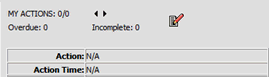
3. Click on edit button to view from in the edit mode.
4. In Edit mode click on Import from Excel button to enable the excel import.
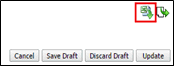
5. Click on Choose File to select the Excel File to be imported from your machine.

6. Select the file and import it. System will prompt if the Excel data is imported successfully.
7. System will prompt error or invalid template if the selected excel file is not associated with the form which you are editing.