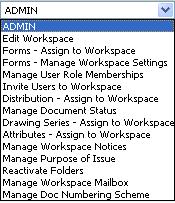
This functionality enables Workspace Administrators to edit the Workspace information within a Workspace. A new privilege Edit Workspace Details – Workspace Level privilege is available for the Administrators to edit the Workspace information.
1. Click on Edit Workspace option in the ADMIN Dropdown at the Workspace Home Page.
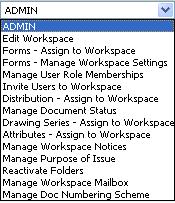
2. Click on show link to open the Basic Workspace Information section.
3. Enter required basic Workspace information and click on save to save the data.
4. Click on show link to open the Additional Workspace Information section.
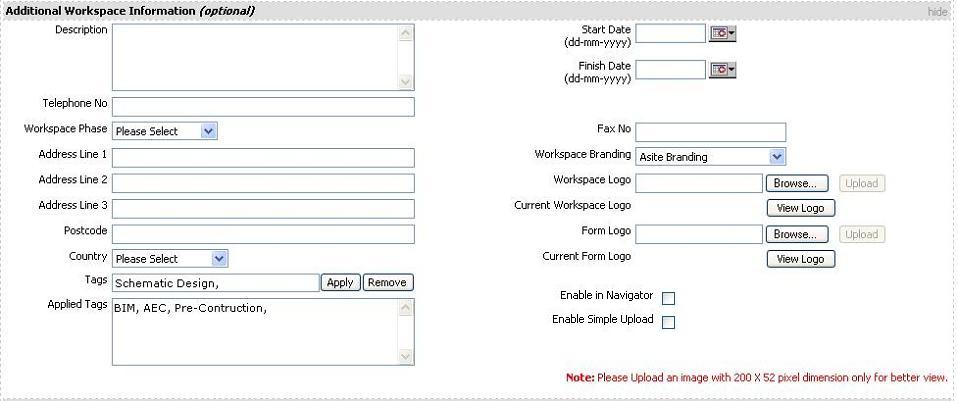
5. Enter additional Workspace information and click on save to save the data.
6. Check Enable in Navigator for enabling navigator for this Workspace.
7. Check Enable Simple Upload which allows faster ad-hoc collaboration head of full definition of the protocols for a Workspace.
![]() All the Team Members in the workspace will compulsively upload via
Simple upload irrespective of whichever Upload preference they select
in the User Preferences.
All the Team Members in the workspace will compulsively upload via
Simple upload irrespective of whichever Upload preference they select
in the User Preferences.
8. Click on show link to open the Workspace Settings Section
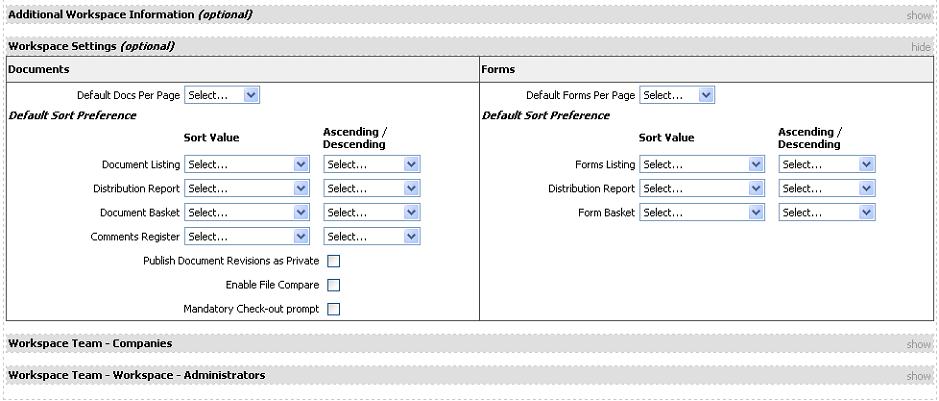
9. Select appropriate Workspace Settings by defining the sorting and paging values for Documents and Forms and click on save to save the data.
10. Click on show link to open the Workspace Team - Companies section.
11. Edit the companies assigned to a Workspace and click on save to save the data.
12. Once the data is save click on hide to hide the section.
Note: You can only edit Workspace Name in the Basic Information section. Also you cannot change the branding details and Start and End dates of the Workspace. Along with this you cannot add or remove any Workspace Administrators and Tender administrators – the sections are disabled.
FAQ's
Q: When I select the Edit Workspace option from the Admin dropdown I am not able to see the Workspace Administrators and Tender Workspace Administrators list.
A: This functionality is restricted for the Administrators while accessing from Edit Workspace option. You need to have “Manage Workspaces” – Application level privilege for this functionality.