Asite Collaboration now allows the Administrators to manage the subscription status of users from within the application.
![]() You need to have Manage User Subscriptions - System level privilege to manage the user subscriptions.
You need to have Manage User Subscriptions - System level privilege to manage the user subscriptions.
1. Select Manage User subscription Application Admin option on All Workspaces Home page
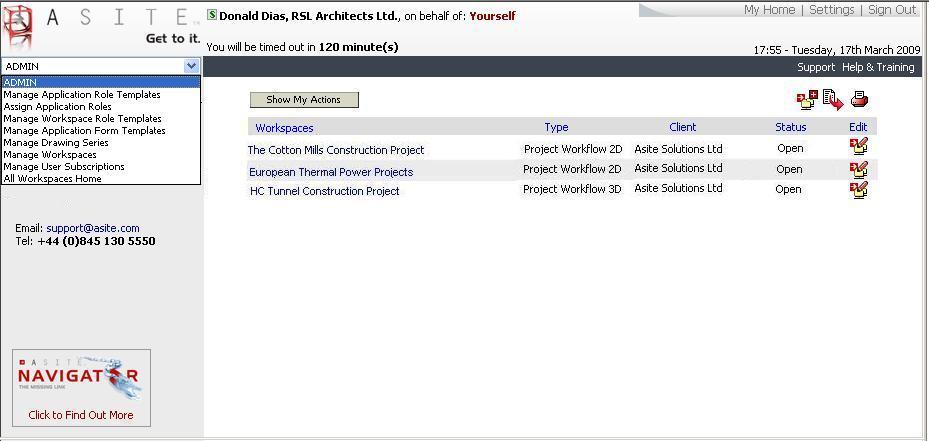
![]() Search for users to view subscription status for.
Search for users to view subscription status for.

2. Click on User name to edit subscription details.
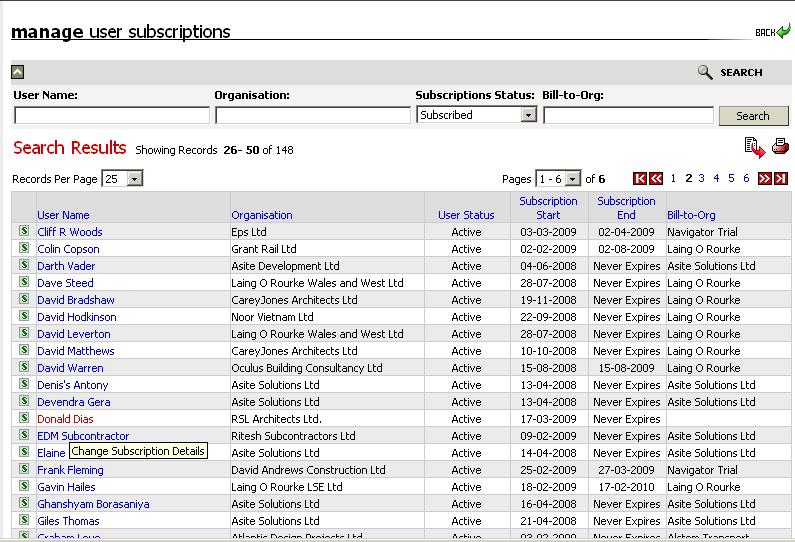
3.Edit Details and click on Submit button to save changes
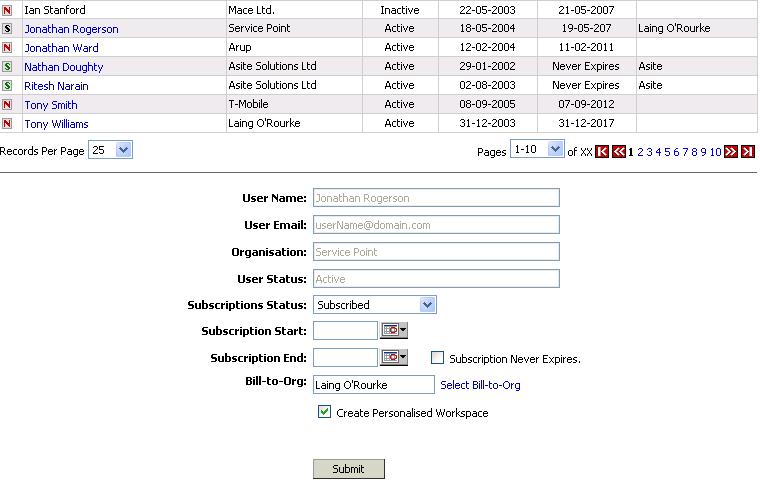
4. Select check box to create personalised workspace for user if required.
![]() You will be able to create a personalised workspace for a user only a personalised workspace for that user has not been created while editing the subscription status for that user.
You will be able to create a personalised workspace for a user only a personalised workspace for that user has not been created while editing the subscription status for that user.
FAQ's
Q: I got an email to renew my subscription for using Asite. I did pay my subscription fees online through Asite Shop. Do I need to inform the administrator to give me access the existing workspaces again?
A: Once you renew your subscription you will automatically get access to the workspaces that you already had access to.
Q: I got an invitation to join a workspace from Asite. How can I join the workspace?
A: You need to subscribe to Asite by paying your subscription fees. You can subscribe online by paying the subscription fees through Asite Shop.
Q: I have subscribed to Asite for a period of 3 months. How will I come to know when my subscription will expire?
A: Once you pay your subscription fees you will get an email from Asite confirming your subscription in which you will be notified of the day on which your subscription will expire. Also you will get a notification email from Asite before 1 month of the expiry of subscription. Apart from that you will also get an informing you that your subscription has expired, once your subscription is expired.
Useful Links