Team members can allocate a variety of attributes to documents / forms which provides users with the ability to search for information based on this criteria.
Privileged members can Create Attributes for the Workspace so that there is an active list of Attributes that can be associated with a document/ placeholder/ paperdoc.
![]() Manage
Workspace Attributes
privilege is
required in order to manage Workspace attributes.
Manage
Workspace Attributes
privilege is
required in order to manage Workspace attributes.
Create Workspace Attributes:
The following lists the steps to create a Workspace Attribute for your Workspace:
1. Select Attributes-
Assign to Workspace from the ![]() dropdown
menu
dropdown
menu
2. Click on
the ![]() icon
icon
3. Enter the desired Workspace Attribute code and description and click on Submit
![]() The Workspace Attribute will be created
and displayed in a table as shown:
The Workspace Attribute will be created
and displayed in a table as shown:
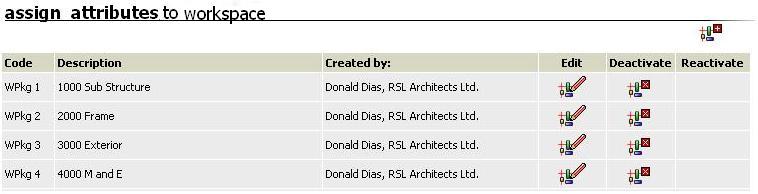
![]() The Workspace
Attribute created will now be available to associate with a document
/ placeholder / paper documents
The Workspace
Attribute created will now be available to associate with a document
/ placeholder / paper documents
Edit Attributes:
The following lists the steps to edit Workspace Attribute for your Workspace:
1. Select Attributes - Assign to Workspace from
the ![]() dropdown menu
dropdown menu
2. Click
on the ![]() icon
icon
3. Amend Workspace Attribute details and click on Submit
Deactivate Workspace Attributes:
The following lists the steps to deactivate Workspace Attribute from your Workspace:
1. Select Attributes
- Assign to Workspace from the ![]() dropdown
menu
dropdown
menu
2. Click on the i![]() icon
icon
![]() The Workspace Attribute will be deactivated and
will not appear in the list of Workspace Attributes when publishing or
amended attributes
The Workspace Attribute will be deactivated and
will not appear in the list of Workspace Attributes when publishing or
amended attributes
Reactivate Workspace Attributes:
The following lists the steps to reactivate a Attribute in your Workspace:
1. Select Attributes
- Assign to Workspace from the ![]() dropdown
menu
dropdown
menu
2. Click on the ![]() icon
next to the required Workspace Attribute
icon
next to the required Workspace Attribute
![]() The Workspace Attribute will be reactivated and
will be available in the list of Workspace Attributes when publishing
or amending attributes
The Workspace Attribute will be reactivated and
will be available in the list of Workspace Attributes when publishing
or amending attributes
Useful links: