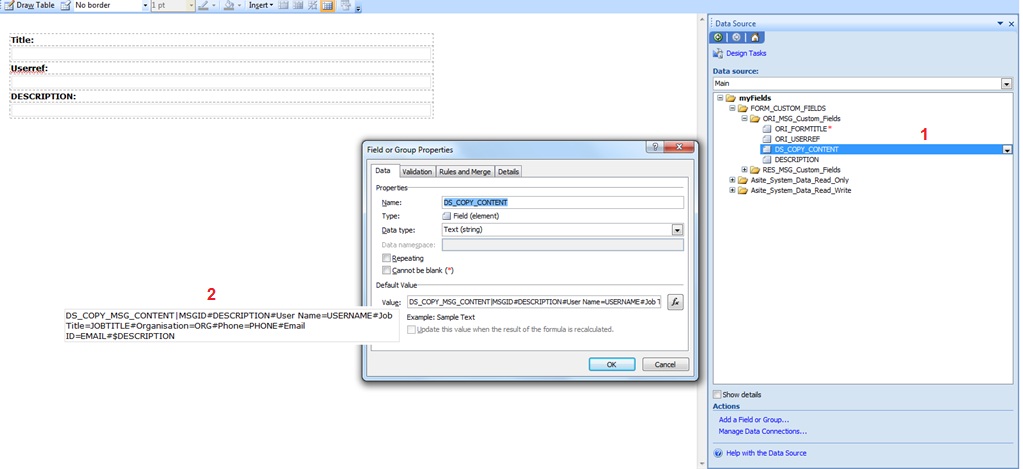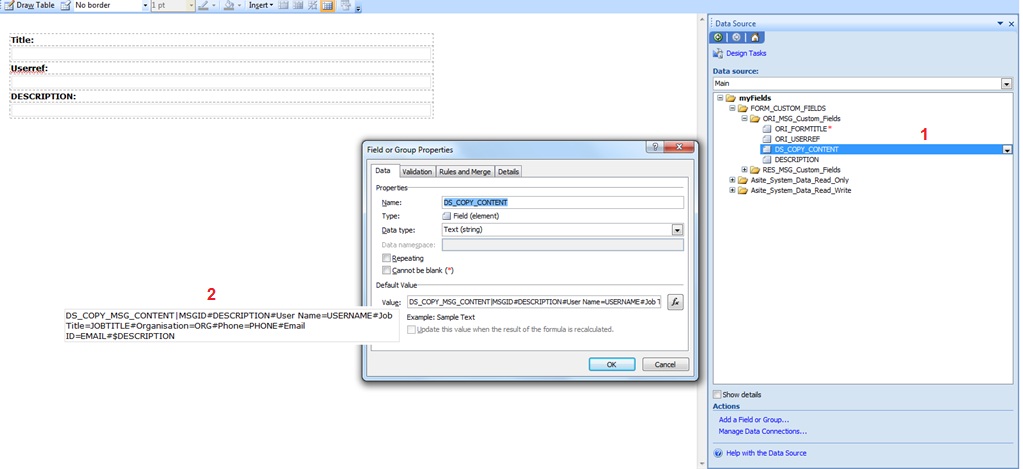
Users can design the AppBuilder forms to populate required custom fields while creating new forms.
User can now design a form to copy contents of a form field (from all the form messages - ORI / RES / FWD created before the form message being viewed) to the new form being created on button click.
Users need to design client side script which is given below.
· Form Design (Refer the snapshot below)
1. Include Field – DS_COPY_CONTENT in the form datasource.
2. Set the content of this field as :
DS_COPY_MSG_CONTENT|MSGID#_#<<Source Field Name>> #_#User Name=USERNAME#_#Job Title=JOBTITLE#_#Organisation=ORG#_#Phone=PHONE#_#Email ID=EMAIL#_$<<Destination Field Name>>
Where
DS_COPY_MSG_CONTENT – The Stored Procedure name
MSGID – message type – ORI / RES / FWD
<<Source Field Name>> – Name of the field to read content from to be specified by user while designing the form
User Name=USERNAME – Originator user
Job Title=JOBTITLE – Job Title of Originator user
Organisation=ORG – Organisation of Originator user
Phone=PHONE – Phone no: of Originator user
Email ID=EMAIL – Email of Originator user
<<Destination Field Name>> Name of the field to write the content to - to be specified by user while designing the form
All the details except <<Source Field Name>> and <<Destination Field Name>> are static details – need to be same though they may not be in the same sequence.
The text after # is the label name and text after = is the field name which will be retrieved and replaced.
The <<Destination Field Name>> should be placed after #$ at the end of the string
All the details retrieved via DS_COPY_CONTENT will be populated in the <<Destination Field Name>> along with the data from <<Source Field Name>>.