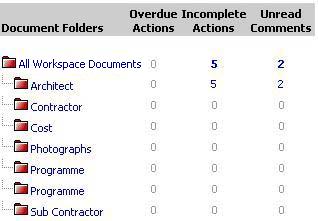
"Workflow Manager" provides team members the ability to publish revisions to existing paper documents.
The following lists the steps to be used when publishing documents as revisions to paper documents into Workflow folders:
1. Select Folder to upload into
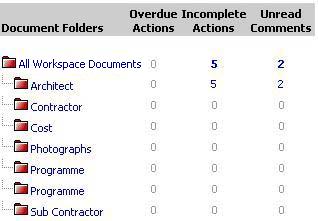
2. Click on the ![]() icon
icon
3. Click on Add Files
4. Select File/s for upload
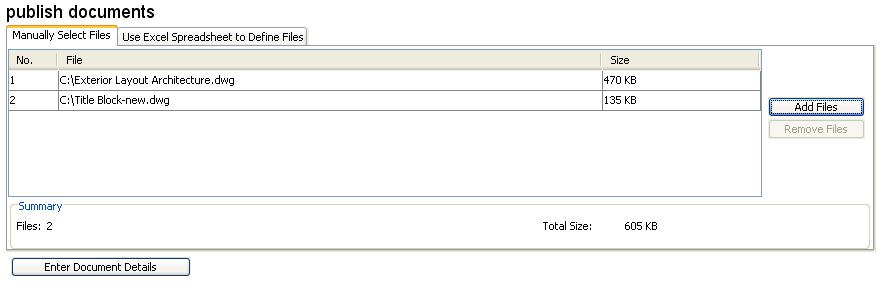
5. Click on Open
6. Click on Enter Document Details
7. Select Others underneath Doc. Ref. drop down menu to display document revisions that can be created
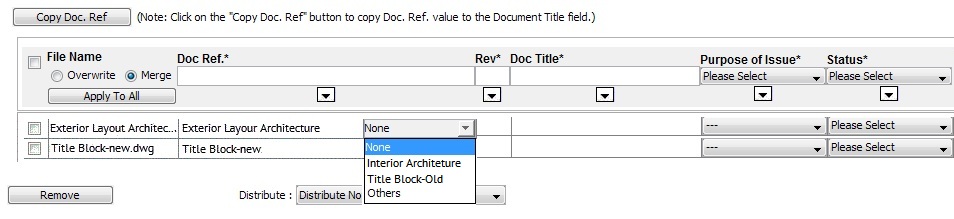
![]() All latest versions of documents will be listed
for selection
All latest versions of documents will be listed
for selection
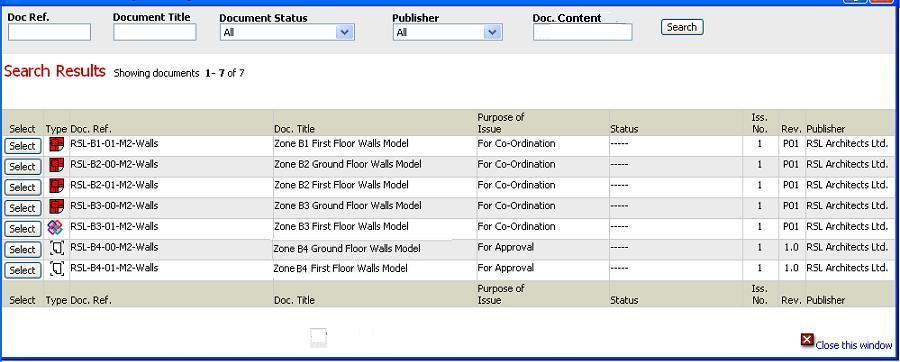
8. Click on Select button for the Paper Document to which a new revision is to be published
9. Document attributes for selected revision shall be pre-populated
10. Complete Revision & Attributes for Doc Ref in a similar way as while publishing the document.
![]() Select Distribute options
Select Distribute options
11. Upload the revision and Distribute actions for new revision to users
FAQ's
Q. I am prompted to edit the Doc Ref with some suggested values even if I have not applied any Number Checking Rule to the folder where I am publishing the file.
A. The default rule of the Workspace has is applied to all the folders to which no other Rule is applied. The default rule if marked mandatory will prompt you to specify the Doc Ref which is correct according to the default Number Checking Rule for the Workspace.
Q. The Doc Ref. I entered for a document does not match with the Rule that is applied to the folder, but I am not prompted to correct the Doc Ref..
A. You must have marked the Mandatory checkbox for the Rule as OFF. The Rule needs to be marked as Mandatory for you to prompt for the Doc Ref according to the Rule.
Useful Links: