Asite application provides ability to the Workspace administrators or the users with an ability to publish drawings with X-Refs.
![]() Drawings
that are included as external reference (Xrefs) in other drawings often
are called child drawings.
Drawings
that are included as external reference (Xrefs) in other drawings often
are called child drawings.
![]() Drawings
that contain pointers to the child drawings are called parent drawings.
If a child drawing is updated, changes are automatically loaded into all
the parent drawings that refer the child drawing.
Drawings
that contain pointers to the child drawings are called parent drawings.
If a child drawing is updated, changes are automatically loaded into all
the parent drawings that refer the child drawing.
![]() The Adoddle platform
is now upgraded to support Xrefs for parent drawings with DWG (AutoCAD)
file extension.
The Adoddle platform
is now upgraded to support Xrefs for parent drawings with DWG (AutoCAD)
file extension.
1. Advanced Upload module supporting Xref upload
1.3 When user uploads a DWG file, the upload component queries the xml file created using an Asite plugin in AutoCAD to check if there are any Xrefs. The XML file is searched for at location: C:\Users\<userlogin>\AppData\Local\Temp.
1.4 If a corresponding entry is available in the XML, user will be prompted with a page listing all available Xrefs, missing Xrefs and list of existing Doc. Refs., containing the x-ref files.
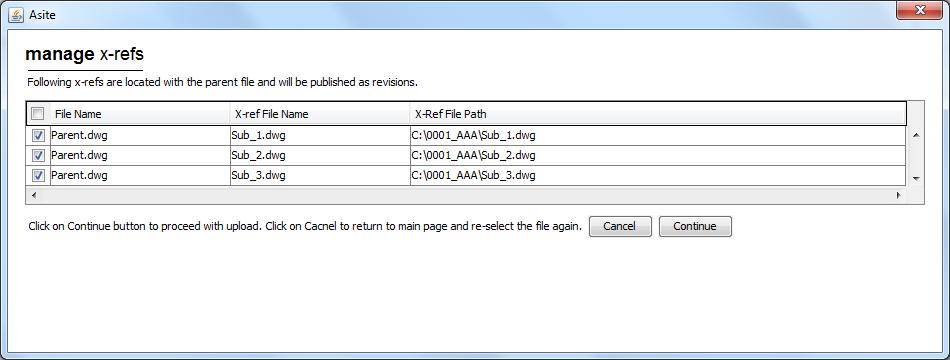
1.5 By selecting Continue the Xrefs will be uploaded along with the document being uploaded
1.6 Following prompt is displayed if a revision of a drawing file is being uploaded.
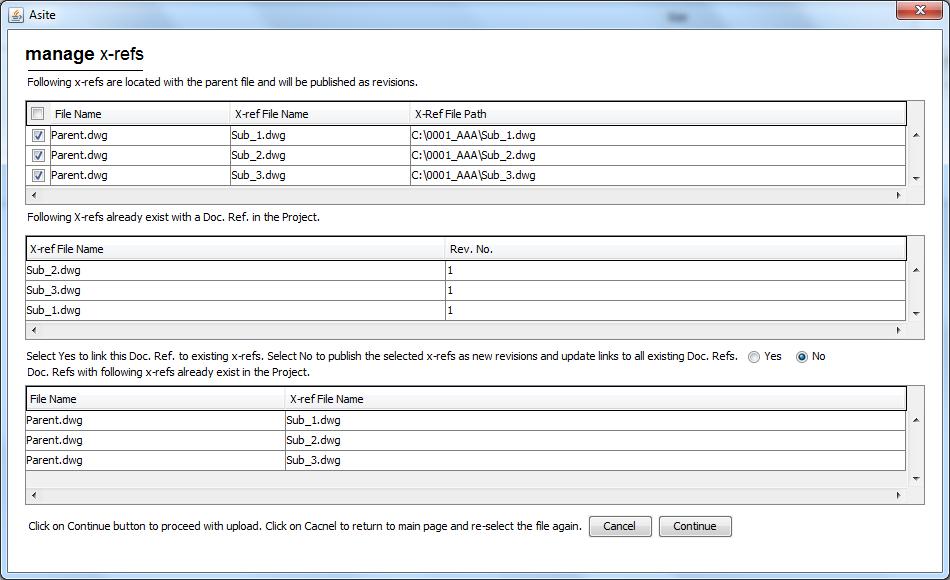
If User selects “Yes” then the existing x-ref will be linked to the newly uploaded primary file. If user selects “No” then the Xrefs will be uploaded along with primary files and it will revise the x-ref to a new revision number and update the links of all existing Doc. Refs.
2. Viewing Compound Drawing:
Users can view the compound drawing incl. X-Refs via the Asite Viewer. Click on Doc. Ref to launch the Asite Viewer.
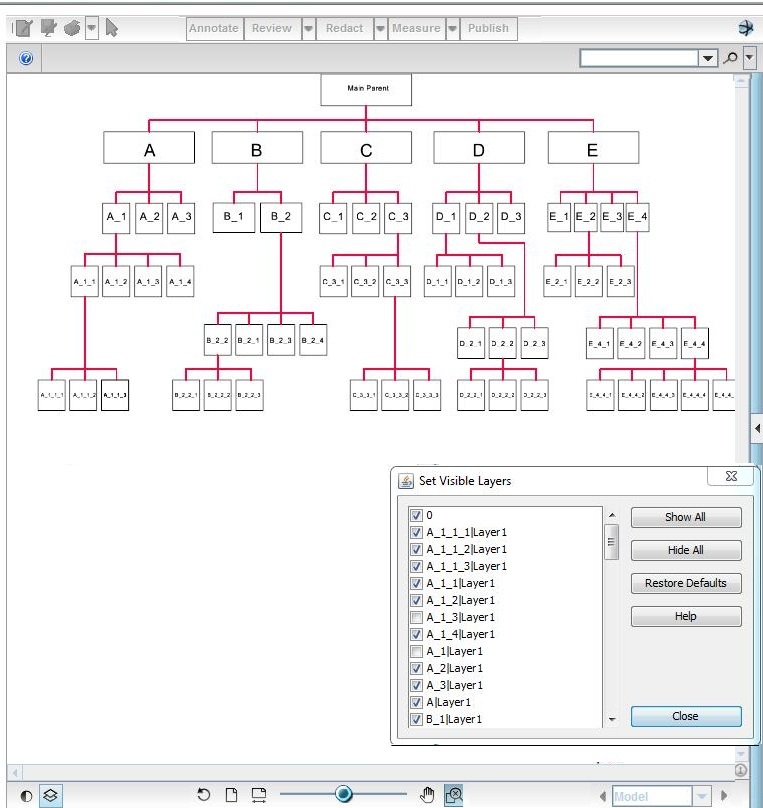
3. Viewing Xrefs:
Users can now view the Xrefs with primary files in the Audit Trail – Comments & Associations page. Individual Xrefs can be view as displayed in below image..
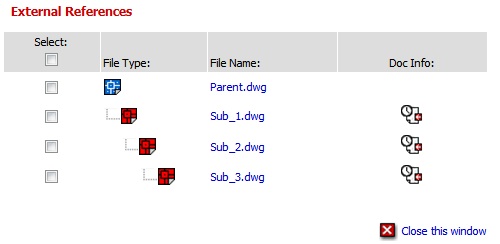
4. Access History of Xrefs:
The Access History is tracked and maintained against individual Xrefs. Users can now view the revisions of the Xrefs from the audit trail page. Users need to click on the audit trail icon against the individual Xrefs to view the access history.
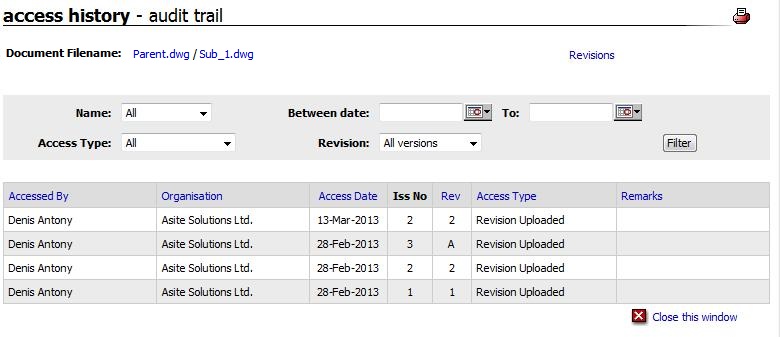
5. Revision History of Xrefs:
Users can now view the revisions of the Xrefs from the audit trail page. In adit trail page users will be having one option of Revisions.

Asite has extended the X-Ref functionality at revision level to validate and revise the X-Refs of that specific Document Reference only and not any other Document Reference in the Project folder or same folder.
A new Workspace setting named "Enable Sharing X-Refs to Project Team" has been introduced in the "Workspace Settings (optional) Tab - Document Manage section.
If the value is Yes, then the existing functionality of verifying X-Refs across the Project Folders with option to revise existing or not will continue.
If the value is NO, then while uploading Compound Drawing, it will validate and revise the X-Refs of that specific Doc. Ref only and not any other Doc. Ref in the Project folder or same folder. I.e. revising existing Doc. Ref X-refs only.
Useful Links: