"Document Manager" users search for documents and drawings using Basic or Advanced Search Filter available within each folder.
The application now allows the users to save the Search as 'Views' and share it with team members.
1. Click on Folder Name to view contents.
2. Enter required search criteria. I.e. Doc Ref, Document Title, Document Content or select the criteria from the following:
![]() Document
Status: displays distinct status
values assigned to document versions published in all the folder/sub-folders
for the documents to which the logged-in user has access to.(irrespective
of being Active on the Space in the current instance). Values will be
listed alphanumerically in ascending order.
Document
Status: displays distinct status
values assigned to document versions published in all the folder/sub-folders
for the documents to which the logged-in user has access to.(irrespective
of being Active on the Space in the current instance). Values will be
listed alphanumerically in ascending order.
![]() Publishing
Org: displays distinct organisation names whose user(s) have published
the documents in all the folder/subfolders for the documents to which
the logged-in user has access to. (irrespective
of being Active Organisation on the Workspace). Values will be listed
alphanumerically in ascending order.
Publishing
Org: displays distinct organisation names whose user(s) have published
the documents in all the folder/subfolders for the documents to which
the logged-in user has access to. (irrespective
of being Active Organisation on the Workspace). Values will be listed
alphanumerically in ascending order.
![]() Issue:
displays fixed List values of "Latest", "All Issues",
"Superseded"
Issue:
displays fixed List values of "Latest", "All Issues",
"Superseded"
3. Click on Search to find related documents.

4. Click on "Create View" link to save the respective search criteria.
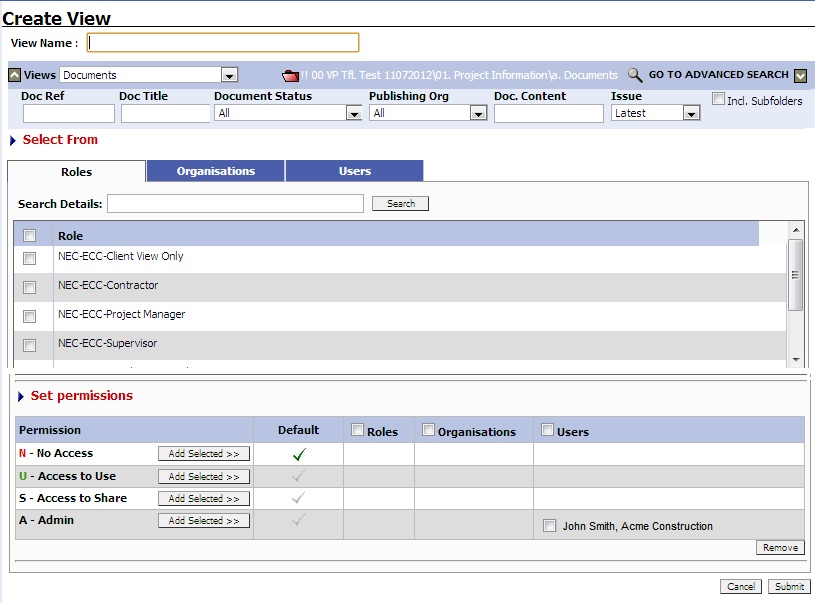
5. Enter the respective View Name and appropriate search criteria.
6. Select a role/organisation/users from the respective tab and click on 'Add Selected' button against the permissions to assign the permission.
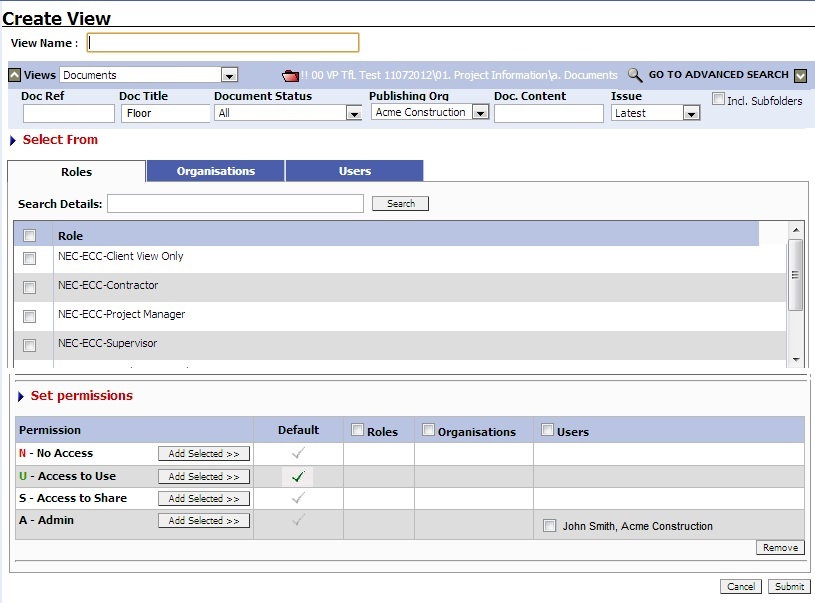
7. Click on Submit at the bottom to create the view. The created 'View' will be available to the members based on access control permissions of the view.
8. Similar Views can be created for Distribution, Comments and Basket and can be shared with different team members.