
"Workflow Manager" users may search for documents and drawings using the Basic Search Filter available within each folder.
1. Click on Folder Name to view contents
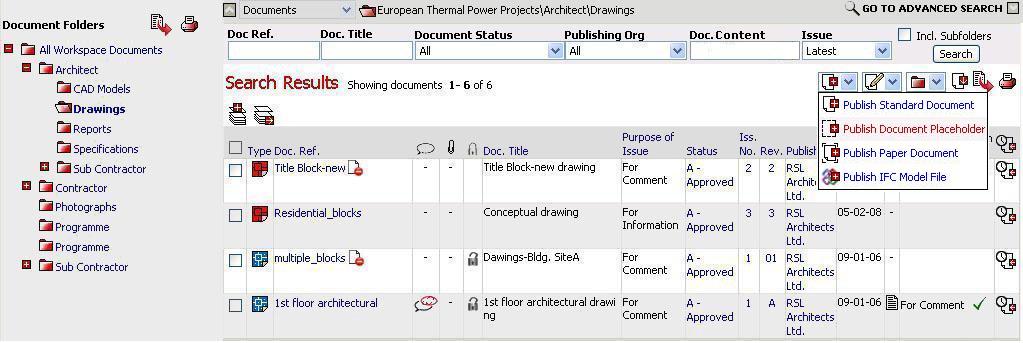
2. Enter required search criteria. i.e. Doc Ref. , Document Title, Doc. Content etc. or select the criteria from the following:
![]() Document
Status: displays distinct status values assigned to document versions
published in all the folder/sub-folders for the documents to which the
logged-in user has access to.(irrespective of being Active on the Workspace
in the current instance). Values
will be listed alphanumerically in ascending order.
Document
Status: displays distinct status values assigned to document versions
published in all the folder/sub-folders for the documents to which the
logged-in user has access to.(irrespective of being Active on the Workspace
in the current instance). Values
will be listed alphanumerically in ascending order.
![]() Publishing
Org: displays distinct organisation names whose user(s) have published
the documents in all the folder/subfolders for the documents to which
the logged-in user has access to. (irrespective
of being Active Organisation on the Workspace).Values will be listed alphanumerically
in ascending order.
Publishing
Org: displays distinct organisation names whose user(s) have published
the documents in all the folder/subfolders for the documents to which
the logged-in user has access to. (irrespective
of being Active Organisation on the Workspace).Values will be listed alphanumerically
in ascending order.
![]() Issue:
displays fixed List values of
"Latest", "All Issues", "Superseded"
Issue:
displays fixed List values of
"Latest", "All Issues", "Superseded"
3. Click on Search to find related documents
OR / In addition
4. Click on Go To Advanced Search to view advanced filter options
Q: I am not able to select any value other than my own Organisation for certain Search criteria options:
A: Only the users with “Can Access Audit Information” Workspace privilege will be able to select other options from these search criteria.
Useful Links:
Search Documents (Workflow Manager) - Advanced
Search Documents (Document Manager) - Basic
Search Documents (Document Manager) - Advanced