Users will now have the ability to set up their own Roles and User Groups and assign membership of the Group from the Asite User-base. Adding User Group or Role is a useful tool for the administration of workspace membership and for the management of access rights.
To facilitate the users can setup their own User Roles and User Groups, Asite Administration need to define the Portlet and Portal permissions for the specific role.
1. Setting up User Group
![]() User having the Portlet permissions will need to add "Workspace Admin Portlet" to
User having the Portlet permissions will need to add "Workspace Admin Portlet" to
Dashboard
![]() Click on "Add User Group" button to summon the page to add a new User Group.
Click on "Add User Group" button to summon the page to add a new User Group.
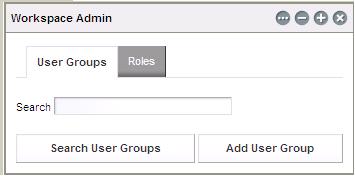
![]() Enter the Name and Description and Save the data.
Enter the Name and Description and Save the data.
![]() User can Search for User Groups within User Groups Tab by clicking on "Search User
User can Search for User Groups within User Groups Tab by clicking on "Search User
Groups" button to list all User Groups on which User has View rights.
![]() In Order to Edit the text, User need to click on Hyperlink of Name or Description.
In Order to Edit the text, User need to click on Hyperlink of Name or Description.
![]() Options of "Edit", "Assign Member", " Permissions" and "View Users" only be available
Options of "Edit", "Assign Member", " Permissions" and "View Users" only be available
Actions button.
![]() Select "Assign Members" option to assign members to the User Group.
Select "Assign Members" option to assign members to the User Group.
![]() Select "Permissions" option to display all Roles on which user has access to. Select
Select "Permissions" option to display all Roles on which user has access to. Select
Role on which "View" permission has to be set.
2. Setting up User Role:
![]() User having Portlet permissions will need to add "Workspace Admin Portlet" to
User having Portlet permissions will need to add "Workspace Admin Portlet" to
Dashboard
![]() Click on "Add User Role" button to summon the page for adding a new User Role.
Click on "Add User Role" button to summon the page for adding a new User Role.
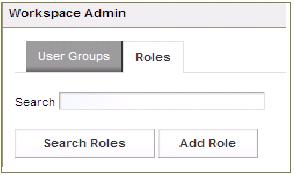
![]() Enter the Name and Description, "Regular" Role will be available in the Type by
Enter the Name and Description, "Regular" Role will be available in the Type by
default. Click on Save button.
![]() User can Search for roles within User Roles by clicking on "Search Roles" button to list
User can Search for roles within User Roles by clicking on "Search Roles" button to list
all User Roles on which User has View Rights.
![]() In order to edit the text of the role, User need to click on Hyperlink of Name or
In order to edit the text of the role, User need to click on Hyperlink of Name or
Description. "Regular" Role type will be disabled with the value of "Regular".
![]() Options of "Edit", "Permissions", "Assign Members" and "View Users" only be
Options of "Edit", "Permissions", "Assign Members" and "View Users" only be
available in Actions button.
![]() Select "Permissions" option to display all Roles on which user has access.
Select "Permissions" option to display all Roles on which user has access.
NOTE:
Please contact Asite to use this functionality.
Asite Helpdesk : support@asite.com UK Tel: +44 (0)845 130 5550 India Tel: +91 (0)79 4021 1900to
FAQs:
Q. I want to create User Group but could not find "Workspace Admin" to add the User Group in Asite Portal
A. You have not been given Workspace Admin Portal permission, please contact Asite for the permission.