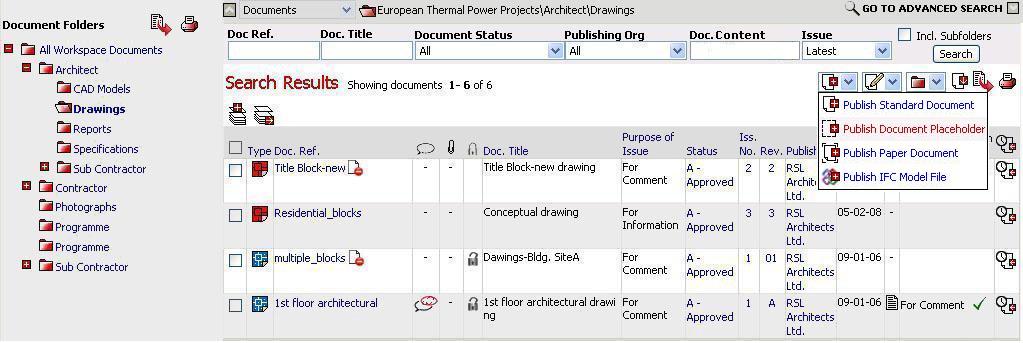
"Document Manager" provides team members the ability to publish revisions to existing paper documents.
The following lists the steps to be used when publishing documents as revisions to paper documents into "Workspace" folders:
1. Select Folder which contains the document in which you wish to publish a paper document for the revision
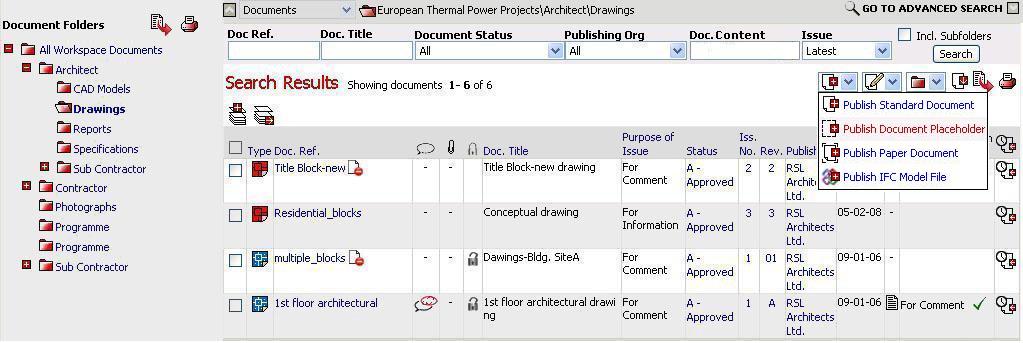
2. Click on the ![]() icon
and select Publish
Paper Document
icon
and select Publish
Paper Document
3. Click on Publish Paper Documents for Rev.

4. Use search filter to find document for which you wish to publish paper document for the revision
5. Select document by clicking in box adjacent
![]() All latest versions of documents will be listed
for selection
All latest versions of documents will be listed
for selection
![]() Upload of file
revisions may depend upon whether the 'Revision Upload' activity is locked
or unlocked for the existing file (with same DocRef).
Upload of file
revisions may depend upon whether the 'Revision Upload' activity is locked
or unlocked for the existing file (with same DocRef).
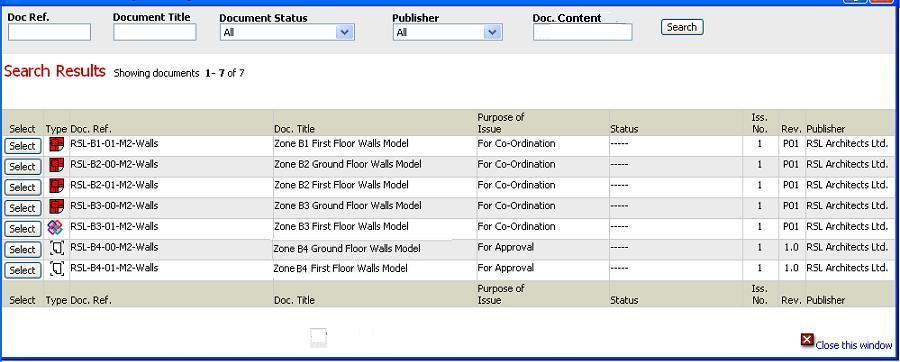
6. Click on Select button for the Paper Document to which a new revision is to be published
![]() Document attributes for selected revision
shall be pre-populated
Document attributes for selected revision
shall be pre-populated
7. Click on Add Selected Doc and Complete Selection
8. Amend the document details for the paper documents in the required fields to reflect the new revision details
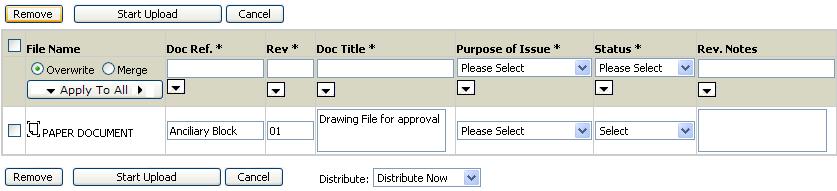
9. Complete Revision & Attributes for Doc Ref in a similar way as while publishing the document.
10. Click on Start Upload
![]() Confirmation
for publishing paper documents will appear
Confirmation
for publishing paper documents will appear
11. Distribute users about the new Paper documents published
FAQ's
Q. I am prompted to edit the Docref with some suggested values even if I have not applied any Number Checking Rule to the folder where I am publishing the file.
A. The default rule of the Workspace has is applied to all the folders to which no other Rule is applied. The default rule if marked mandatory will prompt you to specify the Docref which is correct according to the default Number Checking Rule for the Workspace.
Q. The Doc Ref. I entered for a document does not match with the Rule that is applied to the folder, but I am not prompted to correct the Doc Ref..
A. You must have marked the Mandatory checkbox for the Rule as OFF. The Rule needs to be marked as Mandatory for you to prompt for the Doc Ref according to the Rule.
Useful Links: