1. Click on the ![]() icon
icon
![]() Available when user clicks on Doc. Ref.
or on their action For Comment.
Available when user clicks on Doc. Ref.
or on their action For Comment.
![]() Availability of 'Create Comment' icon may depend upon whether the
'Commenting' activity is locked or unlocked for the selected file.
Availability of 'Create Comment' icon may depend upon whether the
'Commenting' activity is locked or unlocked for the selected file.
2. Enter Comment Title and Comment in fields provided and select appropriate markups to be associated with comment.
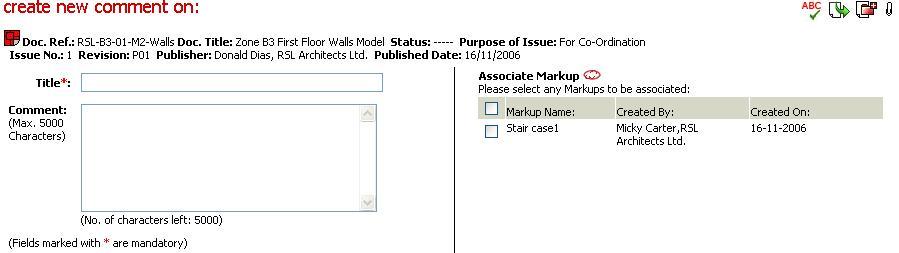
3. Click on ![]() to spell check the contents
entered in the Comment
Title and Comment.
to spell check the contents
entered in the Comment
Title and Comment.
4. Click on ![]() icon to notify to others within the Workspace
team (see Distribute).
icon to notify to others within the Workspace
team (see Distribute).
![]() Active Users on the Document Distribute List will be
pre-populated.(incl. Publisher of documents
but excluding comment creator if on the document notification list.)
Active Users on the Document Distribute List will be
pre-populated.(incl. Publisher of documents
but excluding comment creator if on the document notification list.)
![]() Additional Users notified with actions shall be displayed
in BOLD and added to the Document notification list.
Additional Users notified with actions shall be displayed
in BOLD and added to the Document notification list.
![]() Check Notify Unread Comment to add users to the Comment
Notification List.
Check Notify Unread Comment to add users to the Comment
Notification List.
![]() You may not be allowed to create batch comment unless
you tick at least one user for each document to notify about the comment.
In case of new users who were never there in the distribution list and
you still need to notify such users, it can be added by additionally assigning
some action only. Depending upon Notify of comment selected for individual
documents those users will be notified for unread comments.
You may not be allowed to create batch comment unless
you tick at least one user for each document to notify about the comment.
In case of new users who were never there in the distribution list and
you still need to notify such users, it can be added by additionally assigning
some action only. Depending upon Notify of comment selected for individual
documents those users will be notified for unread comments.
5. Option to complete associations is available, namely:
Associate Documents and Comments,

6. Click on Send to create comment
![]() Only users on the Comment Notification List will
be notified of an unread comment.
Only users on the Comment Notification List will
be notified of an unread comment.
7. Click on Save Draft to create draft comment
FAQ's:
Q: I want to notify unread comment to users who are on the Revision Notification List but inactive on the Workspace
A: Only Users who are active on the Workspace will be pre-populated at the Notification List.
Q: I do not want the users at the Notification List to be notified of an Unread Comment.
A: Only Users against whom Notify Unread Comments is marked ON will be notified of an Unread Comment and added to the Comment Notification List.
Q: I do not want any users to be notified of an Unread Comment.
A: At least one user must be notified of an Unread Comment and added to the Comment Notification List.
Q: I want to send an instant email to a user while notifying the user of a document or while creating a comment.
A: This feature is not available in the "Document Manager" functionality. You need to upgrade to "Workflow Manager" to gain access to this functionality.
Q: I do not see Create Comment Icon
A: The ability to create comment is available only for the users with “Can Create Comments" Workspace level privilege assigned to them
Useful Links: