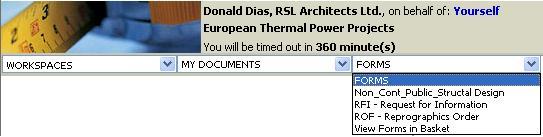
1. Select Forms followed by the required Order Form
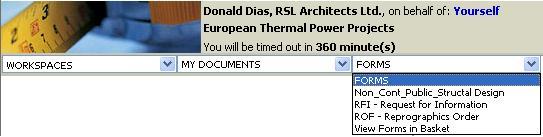
2. Click on the ![]() icon
icon
3. Enter Order Number
4. Select a supplier having a catalogue in Asite Exchange
5. Click on Add Items from Catalogue
![]() Selected supplier's catalogue will be displayed
Selected supplier's catalogue will be displayed
![]() Select Catalogue items and specify the Order Quantity
Select Catalogue items and specify the Order Quantity
![]() Click on Checkout button, the selected items will be added to the
Order form
Click on Checkout button, the selected items will be added to the
Order form
6. Add other Order details
7. Submit the Order Form
![]() An Email notification will be triggered to the
contact email address
of the Supplier as setup in Asite Exchange.
An Email notification will be triggered to the
contact email address
of the Supplier as setup in Asite Exchange.
![]() An XCBL format Order form will be processed and
delivered to Supplier
within Asite Exchange.
An XCBL format Order form will be processed and
delivered to Supplier
within Asite Exchange.
Note:
In case of Custom Forms the fields will be displayed as defined in ORI_View in the Form Design. Refer About Custom Forms for more details.
Also the facility to create Draft comments will not be available for "Combined Response" type Custom Forms.
Useful Links:
FAQs
Q: I do not select any users for distribution but still there are some users appearing in the distribution list in the distribution history
A: The Custom Form Template must have been designed to automatically distribute actions.
Q: I have selected users in the Custom Form to be distributed action but the users are not automatically distributed any actions
A: You must not have defined the mandatory settings i.e. Default Action & Action Due Date in the form design.
Q: I have selected a Distribution Group in the Custom Form for the users in it to be distributed actions but the users are not automatically distributed any actions
A: You must not have defined the mandatory settings i.e. the default action in the Form Settings.
Q: I have selected users in the Custom Form to be distributed action but the users are not automatically distributed any actions. I have checked my Form Design and all mandatory settings are also defined.
A: You must not have mentioned the due date and/or the Action that needs to be distributed. You must set them as mandatory in the form Design itself to avoid this problem.