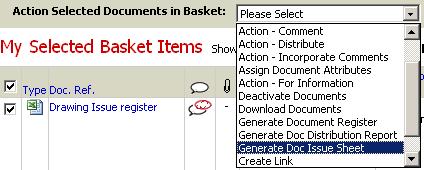
You can generate the Document Issue sheet from the basket to view the summary as well as the details about the Issue of the documents to users on different dates.
Follow the steps shown below to generate the Document Issue Sheet:
1. Go to document basket.
2. Search for documents for which you need to generate the Document Issue Sheet by entering the required search criteria in the Basic Search / Advanced Search.
3. Mark the Select All Check box as ON.
4. Select the Generate Document Issue Sheet option from the action dropdown.
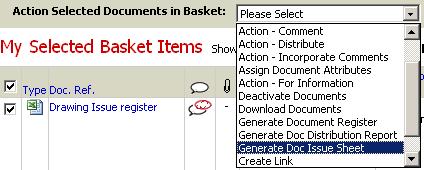
![]() The selected documents will be displayed in the action page (including
the selected deactivated documents)
The selected documents will be displayed in the action page (including
the selected deactivated documents)
5. Select the option of All Issues (if you want to generate the report for all the issues) or select the option of Latest Eight Issues (if you want to generate the report for the latest eight issues) or Latest issue
6. Check the Click to remove documents from the basket after action is performed check box if you do not want to perform any further actions on the documents in the basket.
7. Click on Generate Report
![]() A
detailed report will be displayed for the selected documents indicating
the date on which the document issue were uploaded.
A
detailed report will be displayed for the selected documents indicating
the date on which the document issue were uploaded.
![]() A
A ![]() will be displayed against the users of the organisation
if all the issues have been distributed to all the users.
will be displayed against the users of the organisation
if all the issues have been distributed to all the users.
![]() A
A ![]() will be displayed against the users of the organisation
if there is at least one issue which was not distributed to at least one
user.
will be displayed against the users of the organisation
if there is at least one issue which was not distributed to at least one
user.
![]() A "-" will be displayed against the users of the organisation
if no user from the organisation has been distributed any of the document
issues.
A "-" will be displayed against the users of the organisation
if no user from the organisation has been distributed any of the document
issues.
8. Click on ![]() or
or ![]() to view the distribution details of the document issues.
to view the distribution details of the document issues.
9. Click on a particular revision of a document to view the document revision.
10. Click ![]() on to view the Audit trial of the document.
on to view the Audit trial of the document.
Useful Links: