Q: When I view a file that has been uploaded, I get a prompt that the document is a placeholder.
A: The next version is scheduled for Uploading. You can view the last uploaded version by clicking on link available in the red coloured text. You can view other revisions by selecting the revision drop down menu in left hand panel.
Q: I want to edit the default document ref. assigned to documents uploaded prior to PWF 1.4.
A: Document Ref. can be edited using the 'Edit
Document Attributes' icon available to Administrators and Document
Publishers by clicking in the ![]() icon. This can also be done using the Batch Processor.
icon. This can also be done using the Batch Processor.
Q: I cannot distribute a placeholder with “For Upload” Action to a user
A: Only users with 'Manage Project Placeholder' or 'Manage Organisation Placeholder' privilege can distribute a placeholder with 'For Upload' action to a user. Please contact your Project Administrator if you don't have this option under the Admin drop down menu.
Q: I cannot distribute an electronic file with “For Upload” Action to a user
A: Users cannot be assigned a “For Upload” action on an electronic File. This action is only available for Placeholders. If you require recipients to upload the next version, use the create placeholder option and select existing files placeholder instead of creating new placeholders.
Q: I want to view 'Placeholders' only in my Document Listing Page.
A: Users can now search for documents with latest versions as Placeholders by selecting 'Placeholders Only' from the drop down menu called 'Doc. Type' within the search fields.
Q: I cannot deactivate a placeholder even if I have admin rights on a folder.
A: Users need 'Manage Project Placeholder' or 'Manage Organisation Placeholder' privilege to be able to deactivate placeholders. Assign users this privilege from 'Roles-Assign to Project' area or contact your Project Administrator if you do not have this option under the Admin drop down menu.
Q: I cannot download only x-refs from the Document Listing Page.
A: Users can download x-refs along with parent documents from the Document
Listing Page. Specific x-refs may be downloaded from the 'Process
& Association' tab once the ![]() icon has been selected.
icon has been selected.
Q: I cannot see some users in 'Roles – Assign to Users' option. These users were visible prior to PWF 1.4.
A: Users no longer within a company are made inactive and will no longer be available when assigning roles to users.
Q: I want to batch print documents so they fit Inside Banner (i.e. no text overlapping with meta-data information)
A: Mark Check-box ON for 'Fit inside Banner' in Batch Printing module.
Q: When I try to print a document from the Brava Viewer, it does not always work. I usually have to select print twice to get my document.
A: You may have this problem if are using the old Brava viewer. Users will normally be prompted to download the new Brava viewer when they open a document using PWF. If this does not happen please Contact Asite Support.
Q: I cannot create Placeholders on a folder that I have rights to upload?
A: Users need 'Manage Project Placeholder' or 'Manage Organisation Placeholder' privilege besides Upload rights to be able to create placeholders. Assign them this privilege from 'Roles-Assign to Project' option or contact your Project Administrator if you do not have this option under Admin drop down menu.
Q: I need to get other users to look at a form response before I release it to originator?
A: You will need to distribute the FWD or ORI message (message to which
response was made) to other users using the ![]() icon.
icon.
Q: I have been able to view files previously but now I get Brava Loading window or a Grey Window?
A: You may have insufficient permissions on your computer. Please Contact Asite Support to resolve this issue.
Q: Internet Explorer crashes when I attempt to view a file?
A: Your computer may require a software update. Please Contact Asite Support to help resolve this issue.
Q. I am not getting the Download prompt (Save As dialog box)?
A. You may have 'Pop-up Blockers' enabled in your toolbar. These need to be disabled - Contact Asite Support if you are unsure how to do this.
Q: My download options need to be set each time I download files.
A: Download options can be set via User Preference option. Click on Pref's available at the top of your screen whilst working within PWF.
Q: When I view a file, I get the following prompt
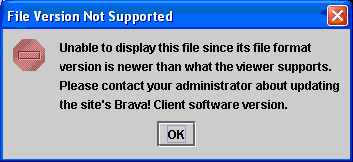
A: Your machine is still using an old version for Brava viewer. Contact Asite Support to help resolve this issue