"Document Manager" allows team members / privileged users to deactivate entire document.
![]() Workspace Administrators can deactivate a document.
Workspace Administrators can deactivate a document.
The following lists the steps to deactivate an entire document:
1. Select the Folder from which a document is to be deactivated from the Doc Listing page.
2. Enter specific search criteria to search for the required document.
3. Click on Search
![]() Search
results will display the document revisions.
Search
results will display the document revisions.
4. Select any document revision for which the entire document is to be deactivated by marking the checkbox as ON.
5. Click on the Edit Document dropdown and select Deactivate Documents
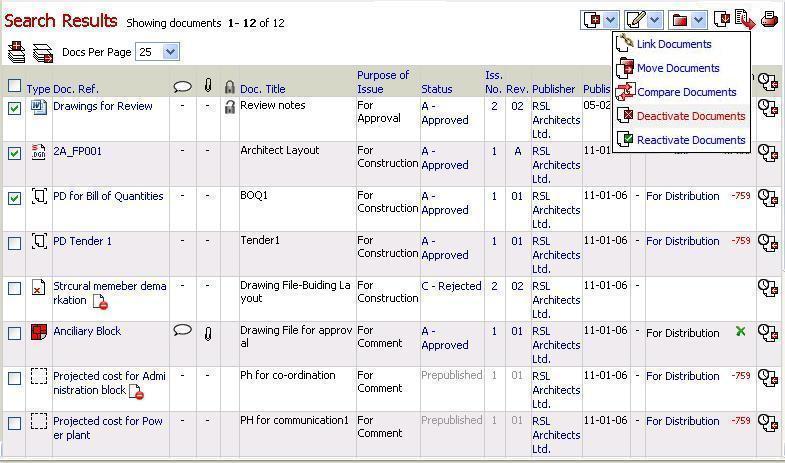
![]() Workspace
Administrators can Deactivate an entire document.
Workspace
Administrators can Deactivate an entire document.
![]() The
selected document revision will be listed in the confirmation page.
The
selected document revision will be listed in the confirmation page.
6. Mark the Deactivate Entire Document checkbox against the document revision as ON as shown below:
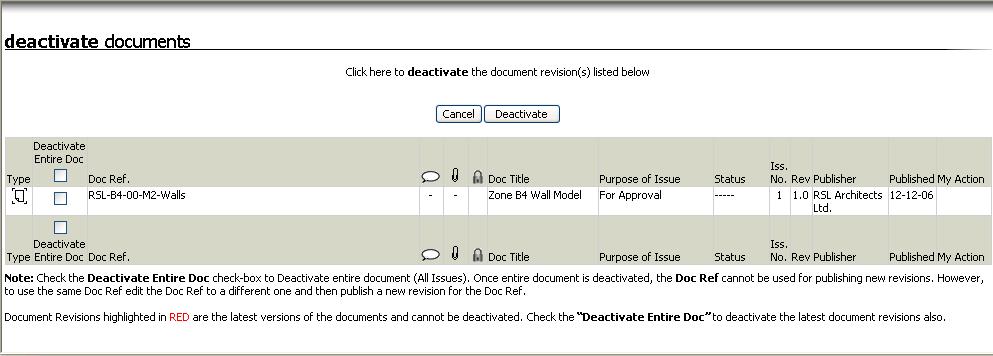
7. Click on the Continue
![]() The
selected document will be deactivated and all the revisions of the document
will be displayed with an
The
selected document will be deactivated and all the revisions of the document
will be displayed with an ![]() icon
on all the pages.
icon
on all the pages.
![]() All
the revisions of the selected document will be deactivated.
All
the revisions of the selected document will be deactivated.
![]() A
confirmation of the document deactivated will be displayed in a result
page:
A
confirmation of the document deactivated will be displayed in a result
page:
FAQ's
Q: I want to deactivate a document but I am getting a screen asking me to clear actions and unread comments.
A: To deactivate a folder you first need to clear incomplete actions and unread comments for all the users who are having any incomplete actions on any of the documents of the folder.
Useful Tips:
1) Multiple documents can be deactivated together.
2) A new revision cannot be uploaded on a deactivated document revision.
Useful Links
Deactivate Documents Revisions